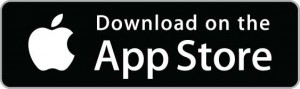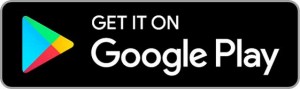Bank Virtually Anywhere…Anytime!
Getting Started with Digital Banking
Getting started is fast and easy. Our Digital Banking User Guide will help walk you through everything you can do in Launch CU’s Digital Banking Suite, with 24/7 access to your Launch CU accounts from any device!
Once you are logged into Digital Banking, you will have access to all accounts for which you are a signer. For example:
- Primary Owner
- Joint Owner
- Business Account
- Representative Payee
Joint owners should create their own User ID and Password. By choosing to share the primary owner’s user name and/or password, you are releasing the credit union of responsibility for transactions made by the Joint Owner.
Download Our Mobile App
Already have our app? Head to the app store, search “Launch Credit Union”, and select “Update” to download our enhanced app!
NOTE: If you have not logged into your digital banking recently or clicked “forgot username” or “forgot password”, you may be required to provide your social security number and other identifiable information. We understand your hesitation; however, this is standard practice to validate your identity. If you do not feel comfortable doing this via the mobile application, please feel free to visit your nearest branch or call our contact center during business hours at 321-455-9400 (inside Brevard) 1-800-662-5257 (outside Brevard)
Features
A digital banking platform our members like and use!

- Card Controls– Set up Alerts, and customized controls on Transaction Types, Limits, Locations and Merchants. Also, Card activation, Travel Notices and turning the card On/Off.
- Alerts & Notifications– Set up different types of alerts when specific activity such as: General, Accounts, Authentication, Card, Mobile Deposit, Deposits, Withdrawals and Transfers take place on your account.
- Link External Accounts– for viewing and transacting. You will need the other financial institution’s account type, routing number, account number, and create a nickname. After completing the process to add the account’s information, the account will need to be confirmed using microdeposits sent to the institution you have added. This process can take multiple days.
- Quick Apply– apply for loans and additional accounts. Types of accounts that can be added are: Additional Savings, Classic and Elite Checking, Holiday Club Savings, Money Market, Share Certificates, Quick Cash and Loans
- eStatements– Members can view their statements in PDF format. Members must be enrolled in eStatements to view statements online.
- Send money to friends, family and other people you trust with Zelle®
Tutorials
Watch these short video tutorials to learn more about our digital banking platform and more.
FAQs
Get answers to the most frequently asked questions about our digital banking platform.
Frequently Asked Questions
For a full list of FAQ’s, please CLICK HERE